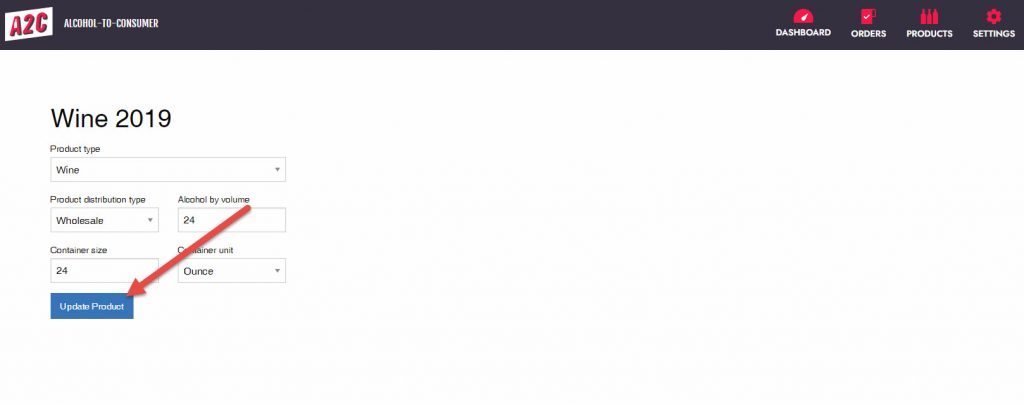Step-by-Step Instructions
1.) Log into the dashboard of your BigCommerce site
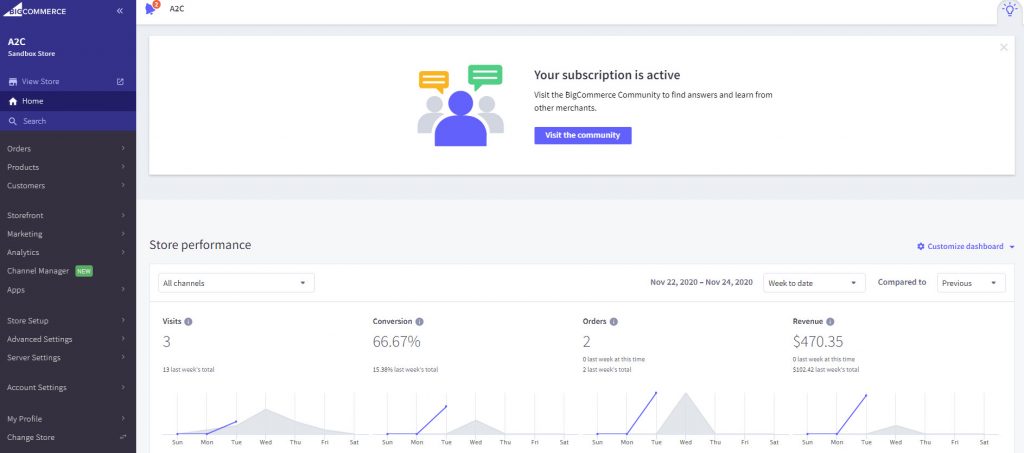
2.) Click on Apps
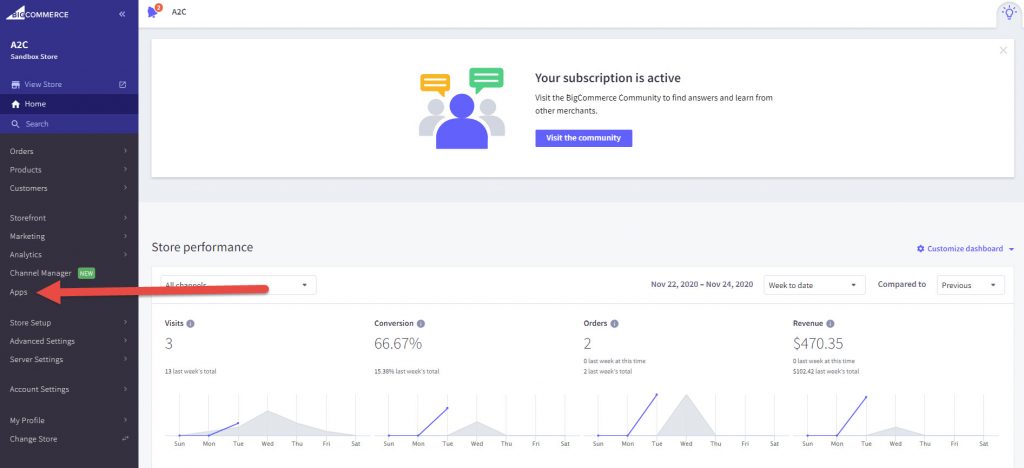
3.) Click on A2C
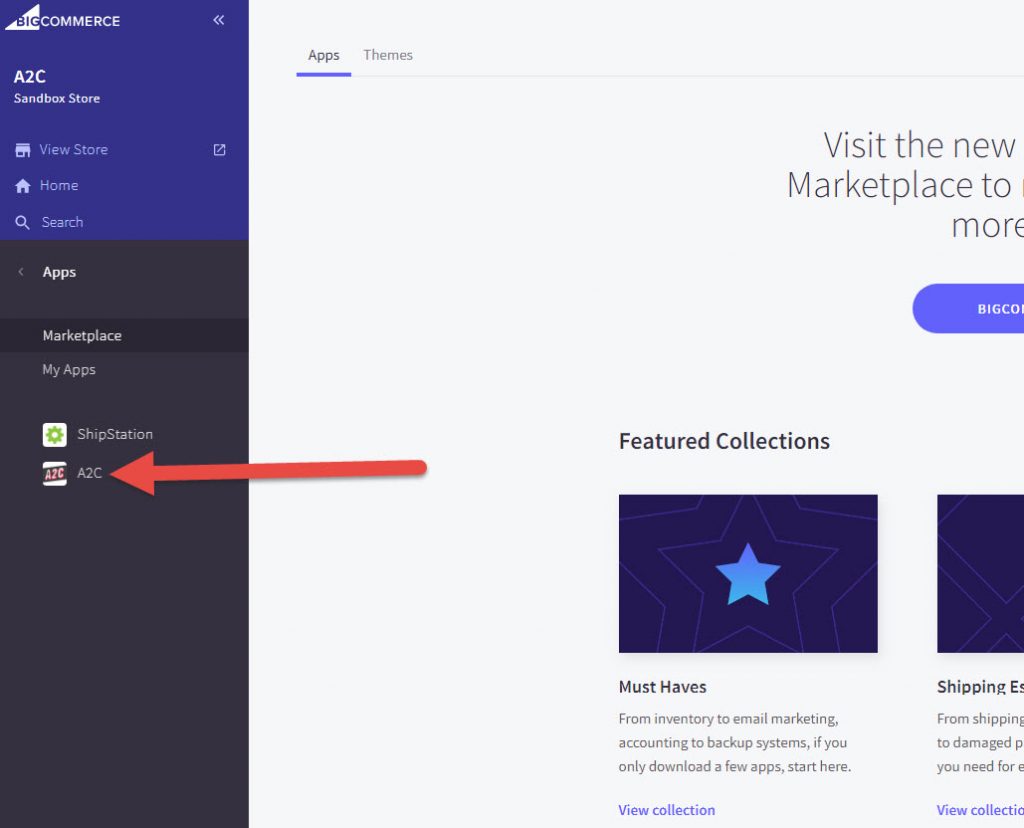
4.) In the top right corner, click PRODUCTS
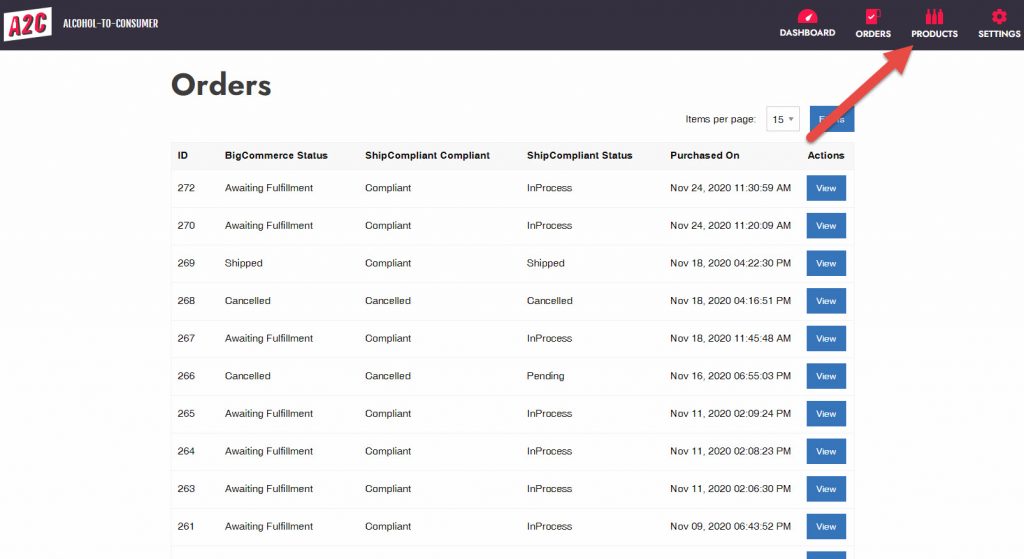
5.) You will be brought to the Products screen. This screen shows the products that you have listed in your BigCommerce store.
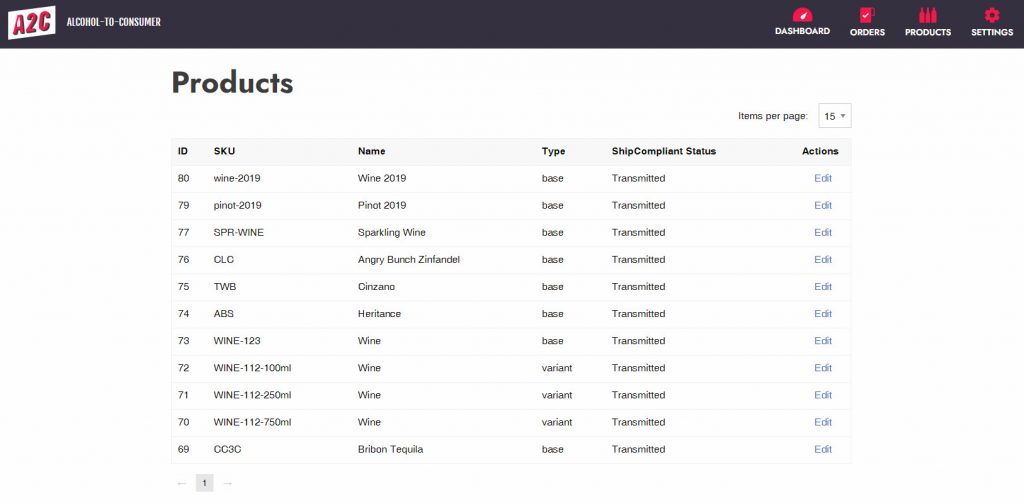
6.) To update a product, click Edit
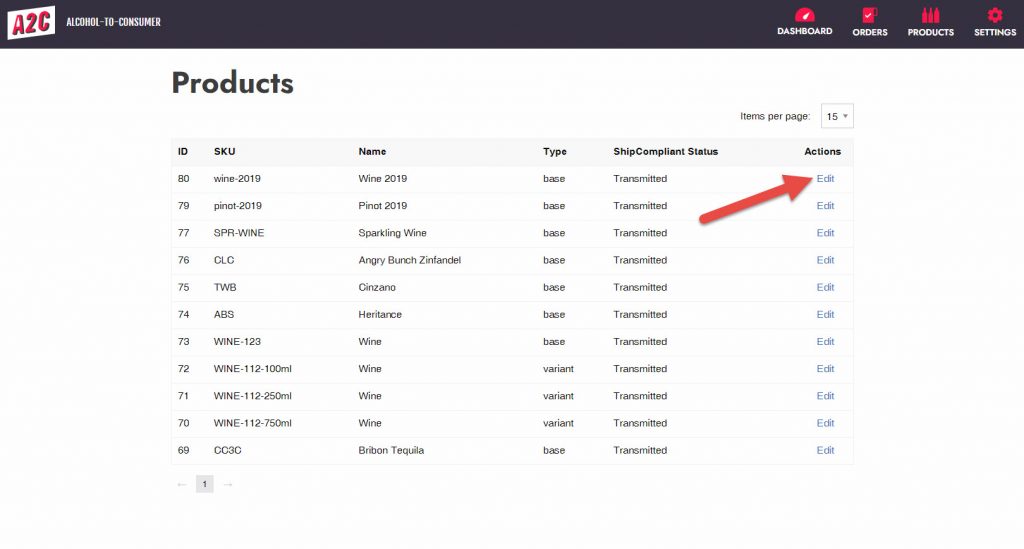
7.) This screen will allow you to set specific fields required for ShipCompliant to determine compliance.
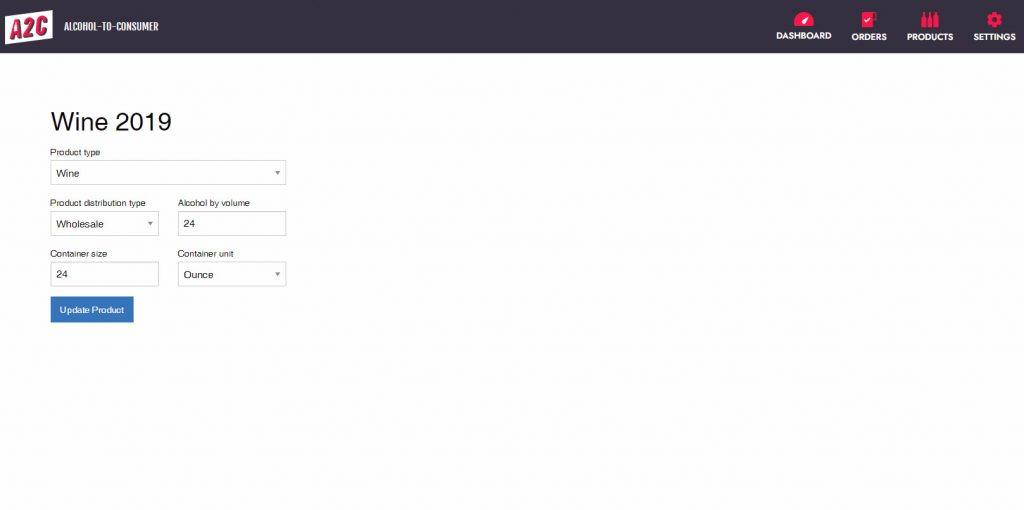
Product Type: A drop down menu that allows you to assign a product’s type. Available options are:
-Beer
-Cider
-Food
-Freight
-General Merchandise
-General Non Taxable
-Malt Beverage
-Sparkling Wine
-Spirits
-Wine
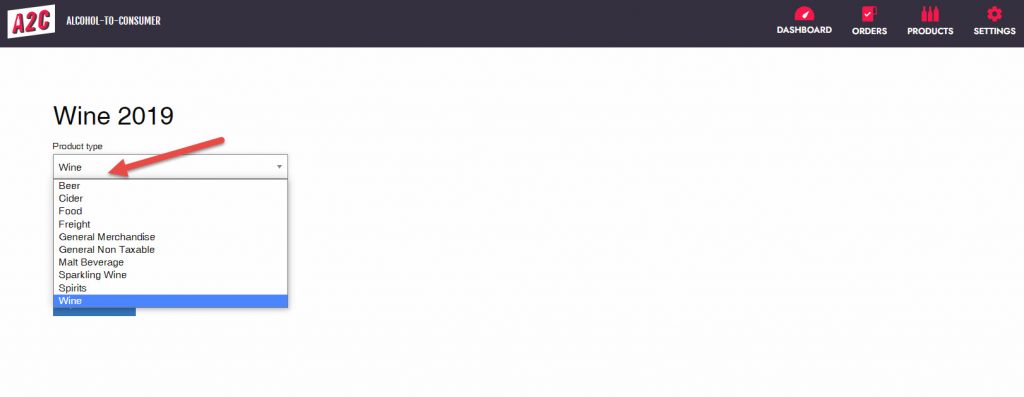
Product Distribution Type: A drop down menu that allows you to select how the product is to be distributed. Available options are:
-Both
-Direct
-Wholesale
-Neither
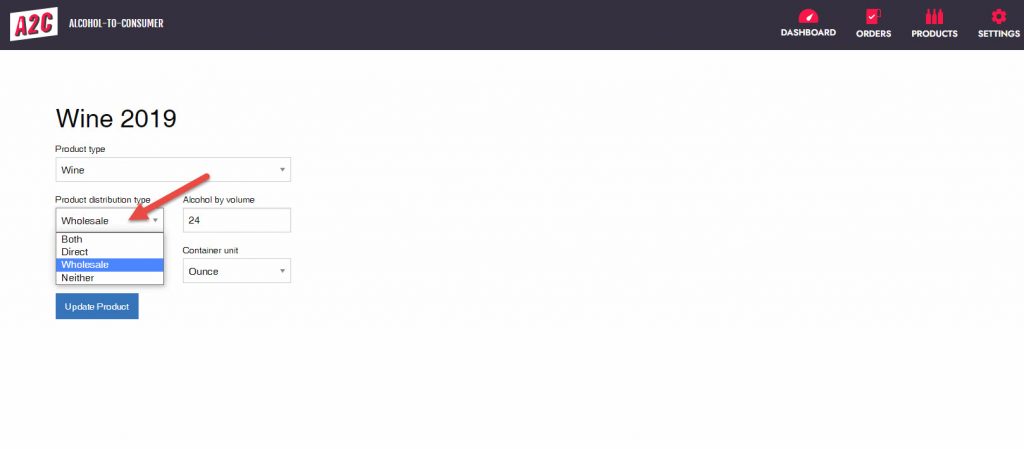
Alcohol by Volume: A text field to type in the alcohol by volume for the product.
Note: Values should be entered as whole numbers. 24 is a correct value; 0.24 is incorrect.
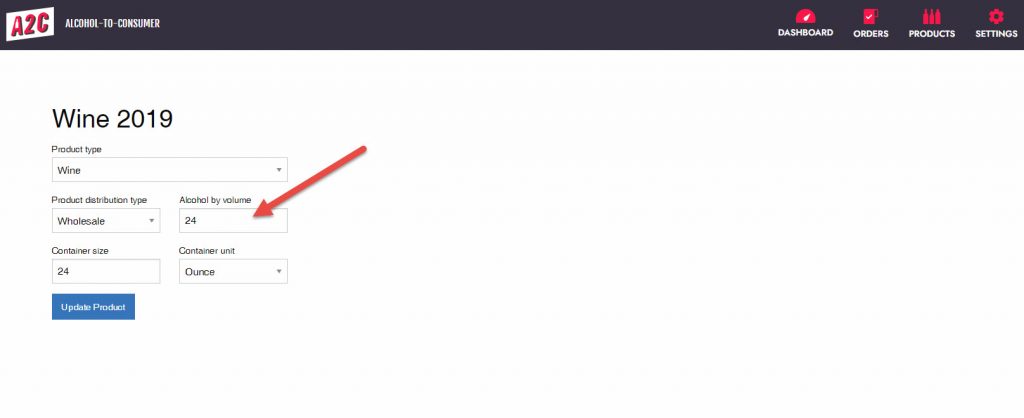
Container Size: A text field to type in the numeric size of the container
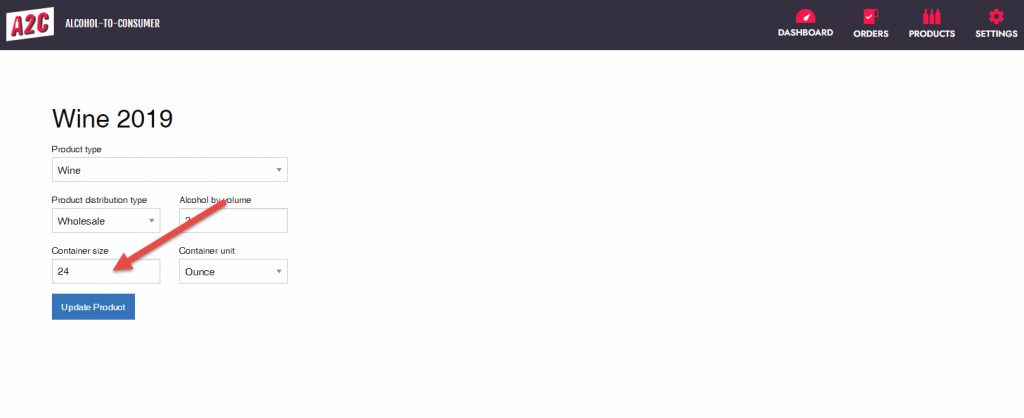
Container Unit: A drop down menu that allows you to select the units used to measure the container size. Available aoptions are:
-Bottle
-Case
-Gallon
-Liter
-Milliliter
-Ounce
-Quart
-WineGallon
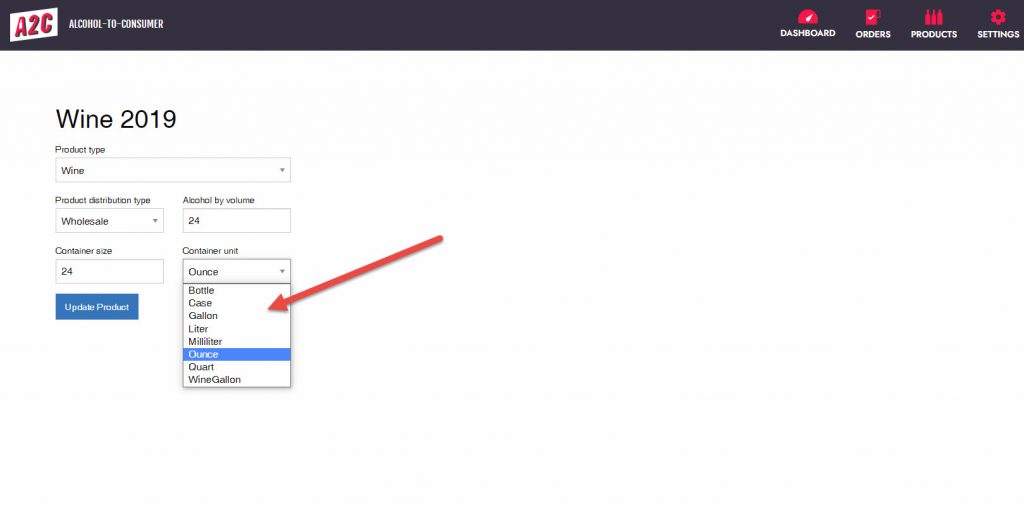
8.) When done editing the product, click the blue Update Product button