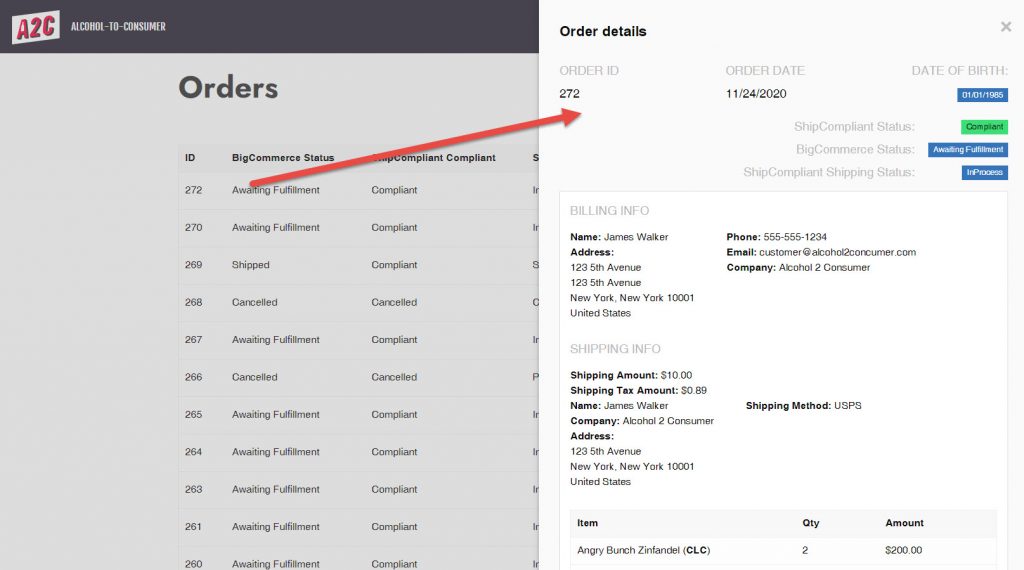1.) Log into the dashboard of your BigCommerce site
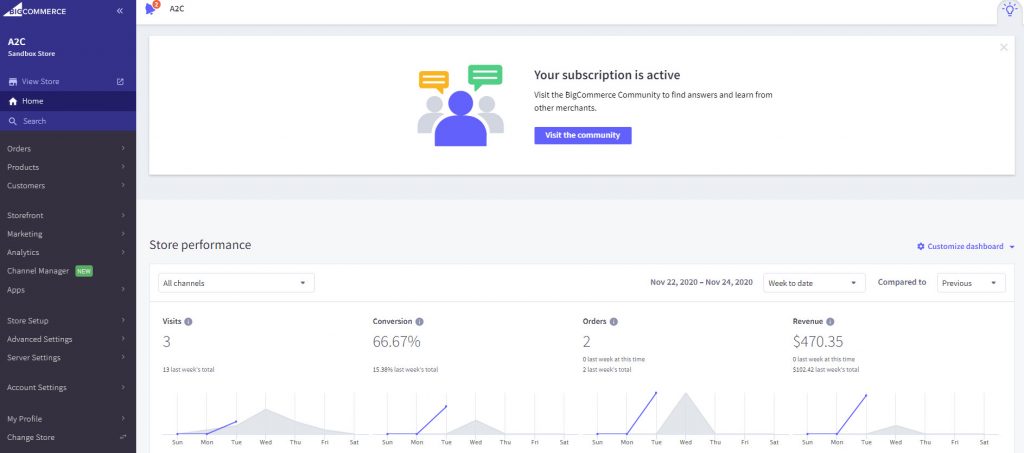
2.) Click on Apps
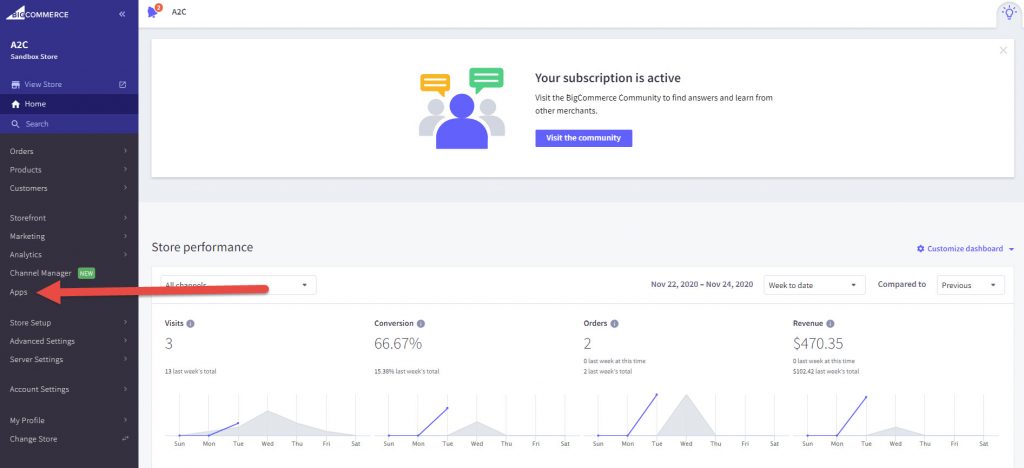
3.) Click on A2C
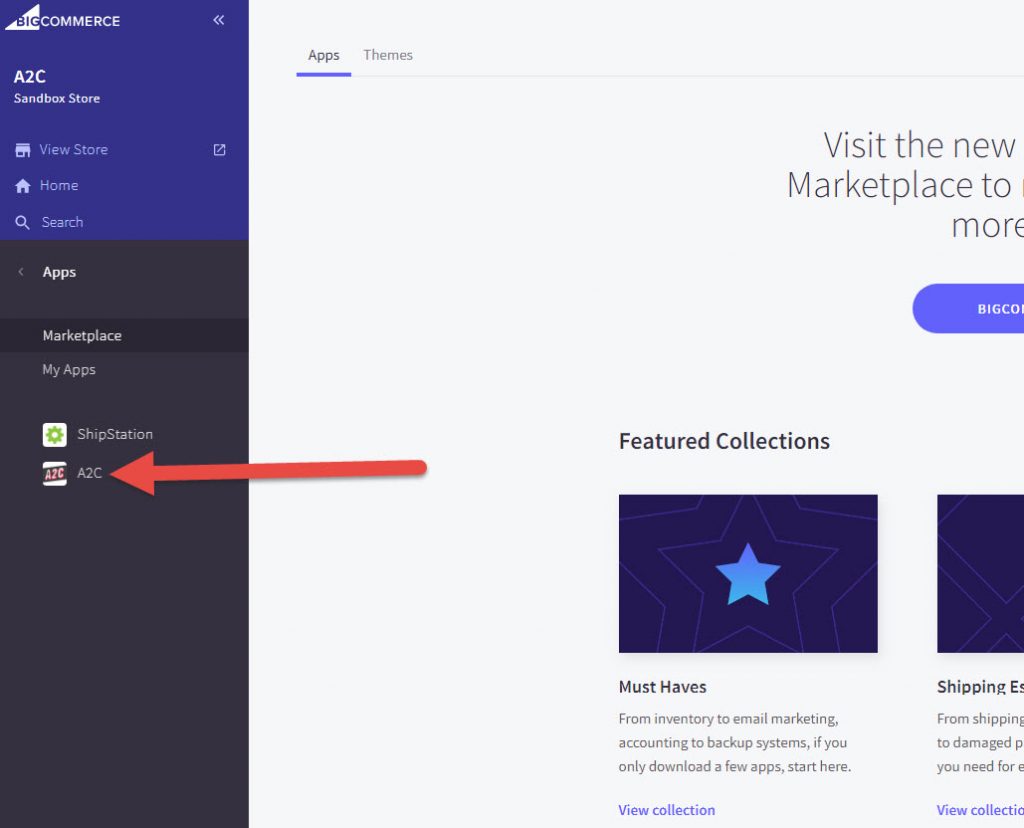
4.) You will be brought to the Orders screen.
This screen is an overview of all the orders that were read by A2C.
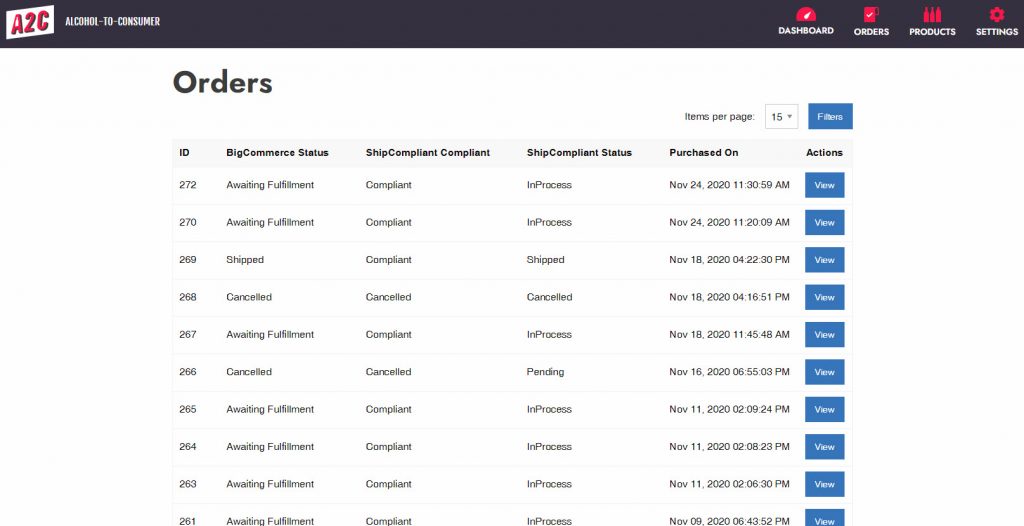
This screen offers a quick glimpse at important order details.
ID: The BigCommerce order number
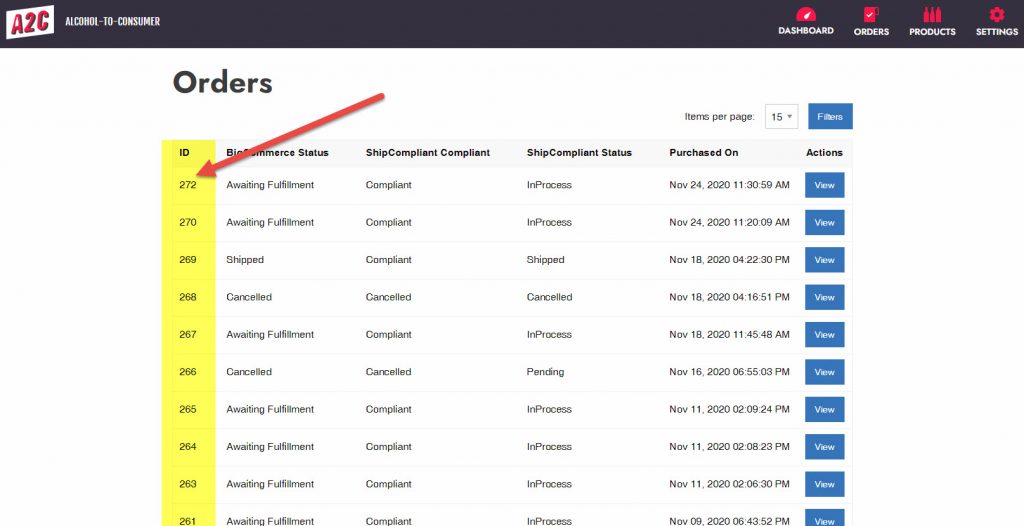
BigCommerce Status: The status of the order, as assigned by BigCommerce. Possible statuses are:
-Awaiting Fulfilment
-Shipped
-Cancelled
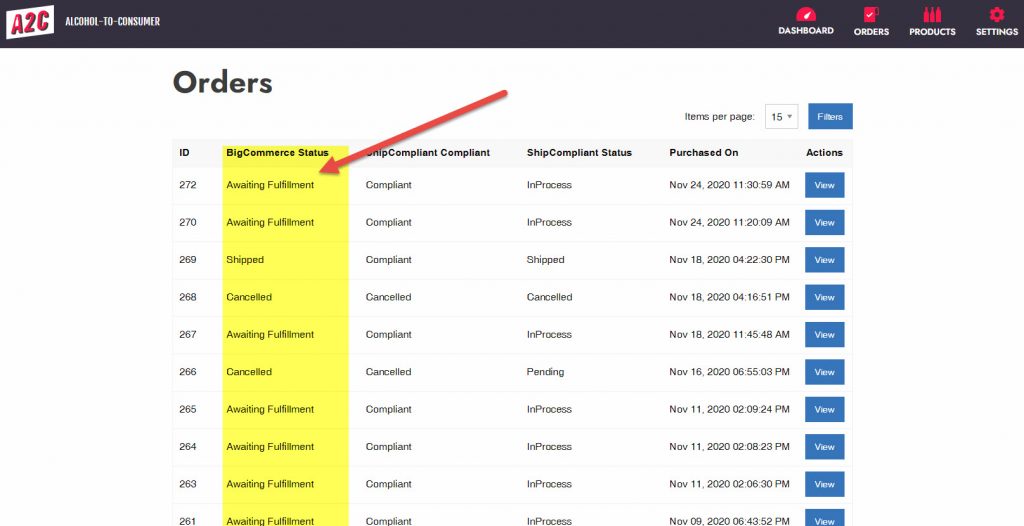
ShipCompliant Compliant: The compliance status of an order as determined by ShipCompliant. Possible statuses are:
-Compliant
-Not Compliant
-Cancelled
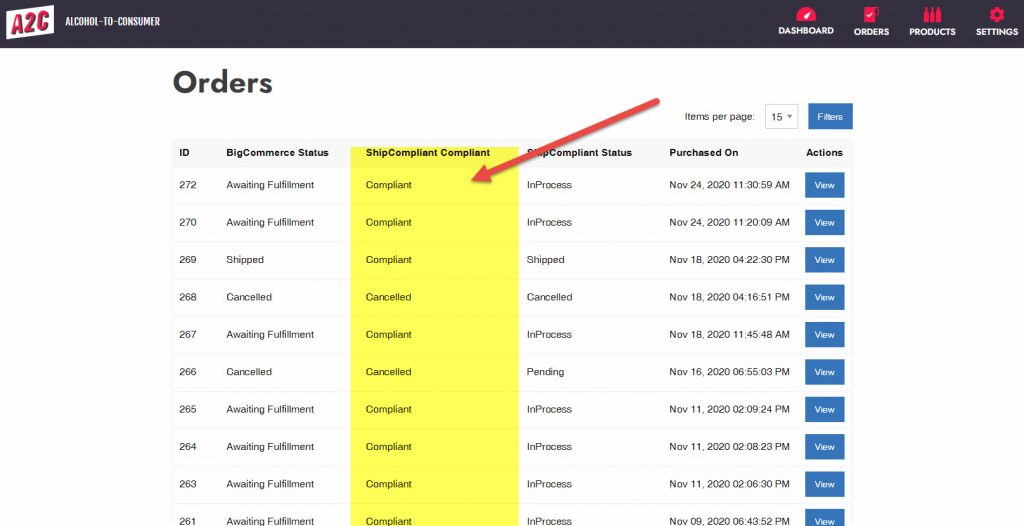
ShipCompliant Status: The status of an order as reported by A2C communicating to ShipCompliant. Available statuses are:
-InProcess (the order was successfully passed to ShipCompliant)
-Pending (the order was not passed to ShipCompliant)
-Shipped
-Cancelled
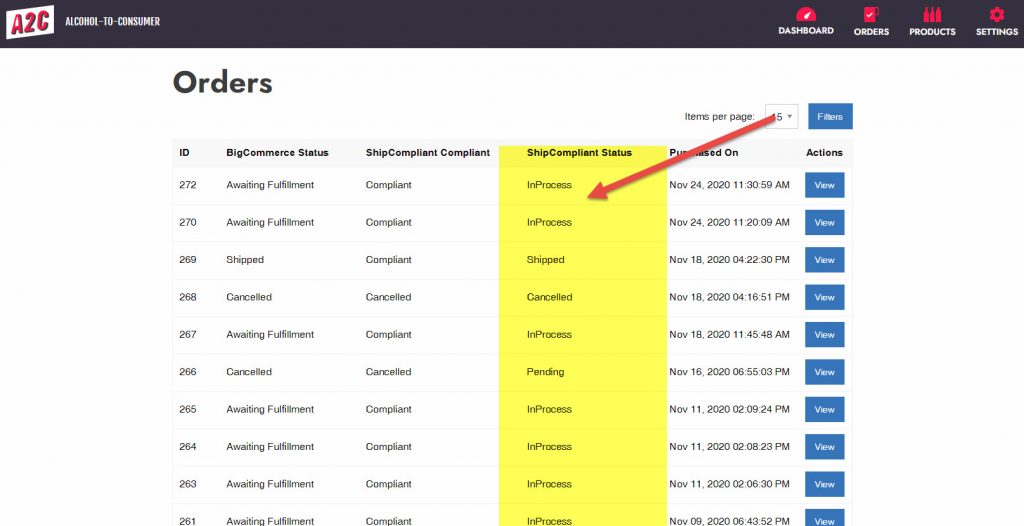
Purchased On: The date and time of the when the order was placed on BigCommerce
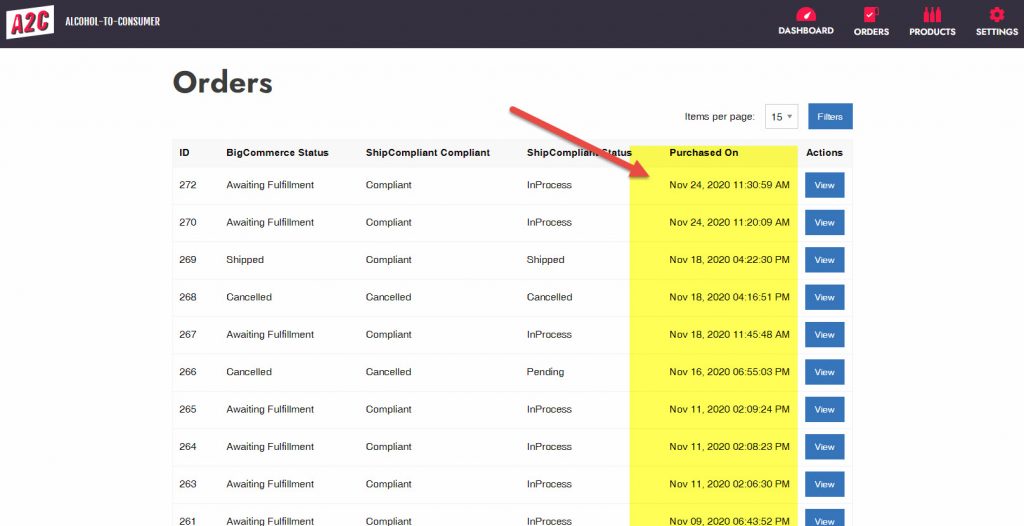
5.) To view the details of a specific order, click the blue View button
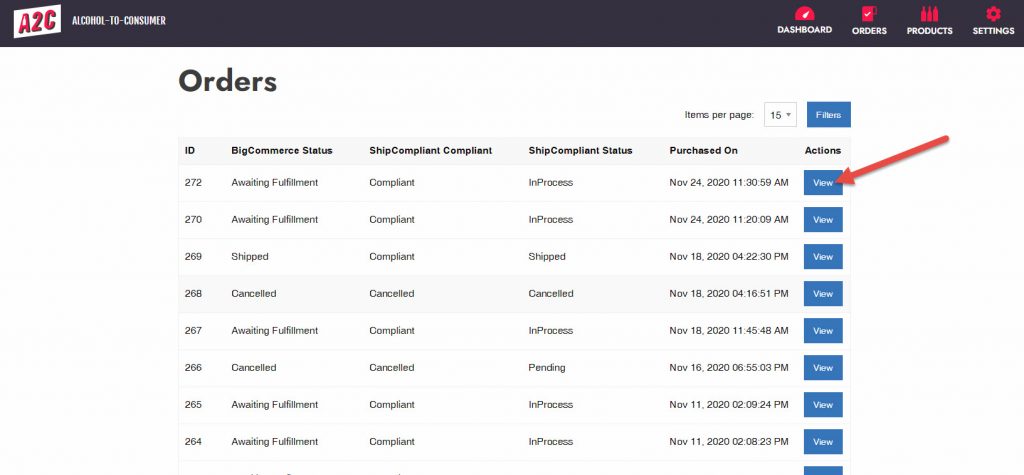
6.) The top of the page recaps the Order Details and displays the customers date of birth