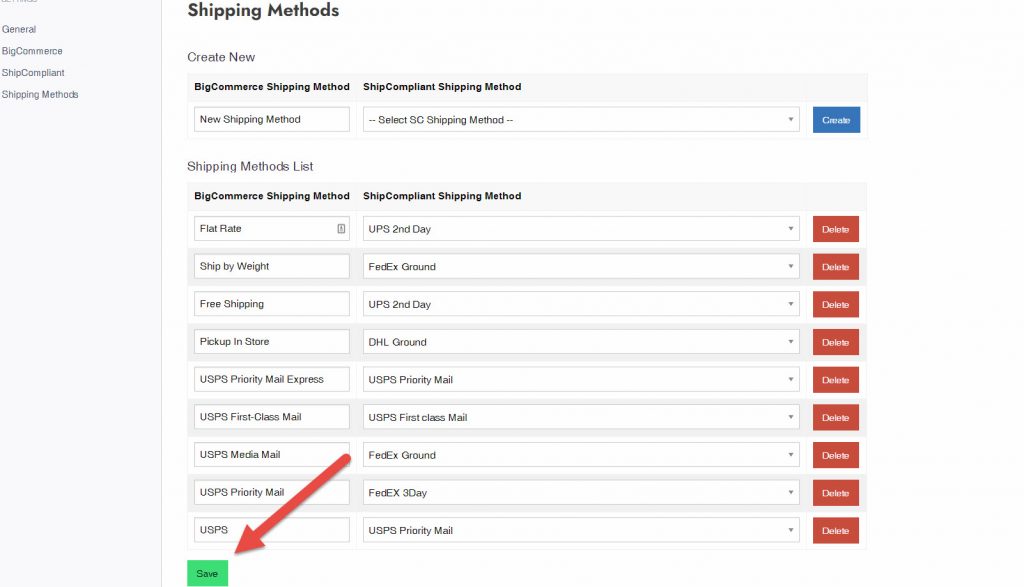After you’ve connected A2C to your ShipCompliant account, follow these steps to map your shipping methods.
Step-by-Step Instructions
1.) Log into the dashboard of your BigCommerce site
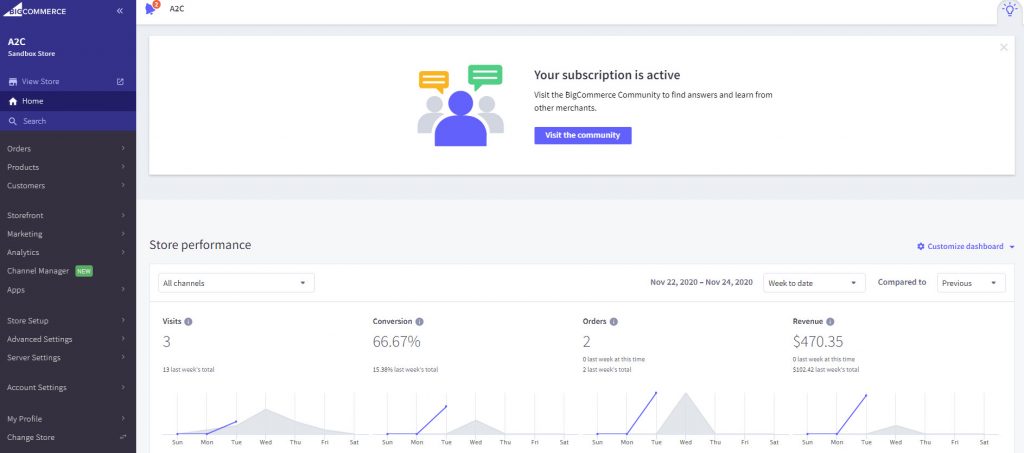
2.) Click on Apps
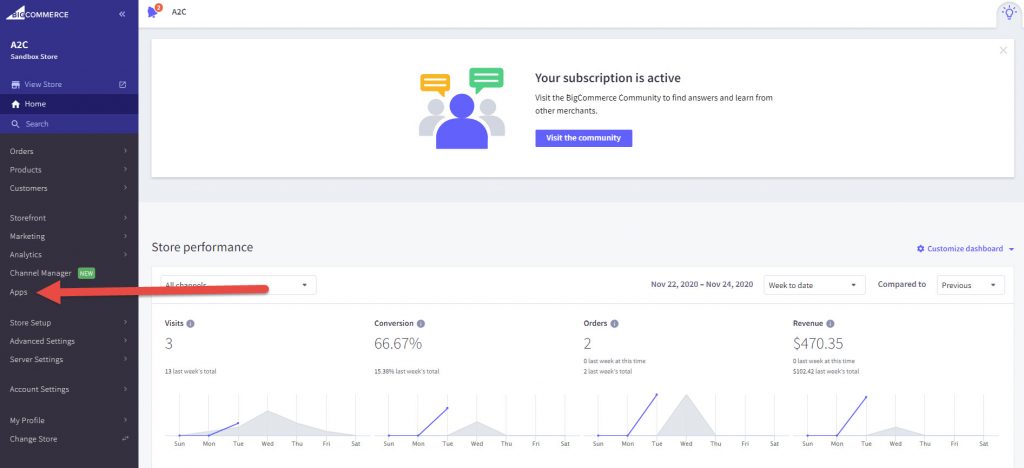
3.) Click on A2C
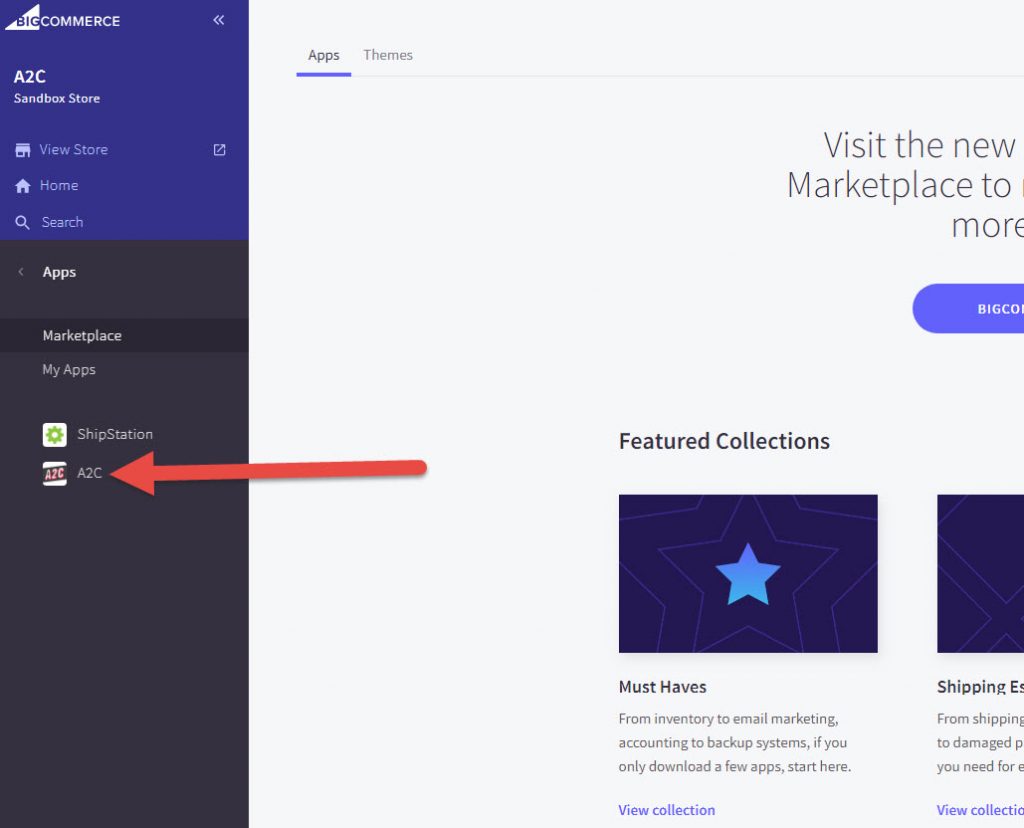
4.) Click SETTINGS
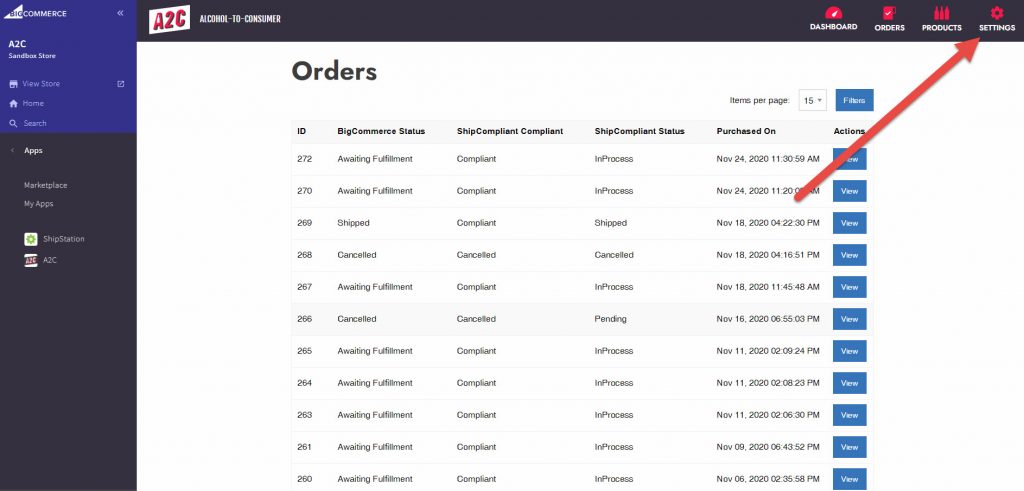
5.) Click Shipping Methods
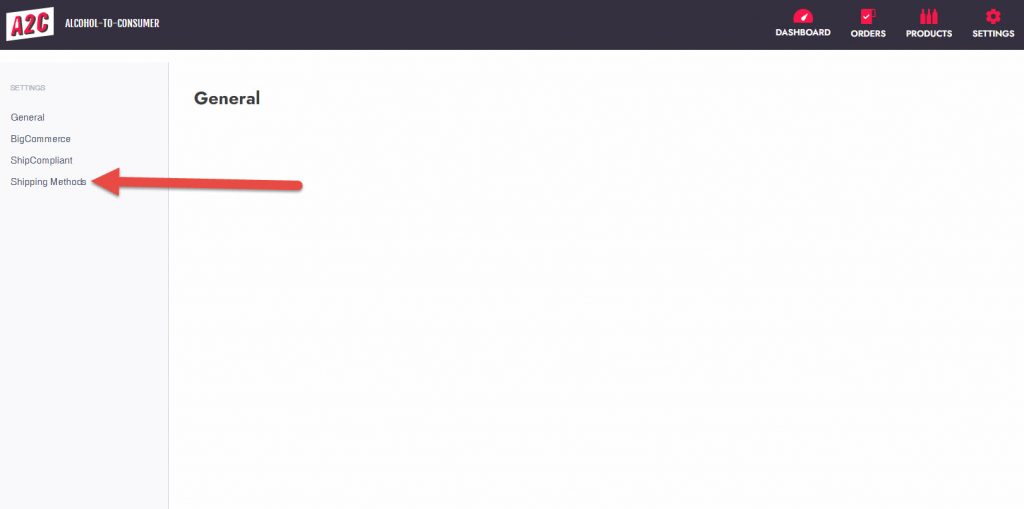
6.) You will be brought to the Shipping Methods screen
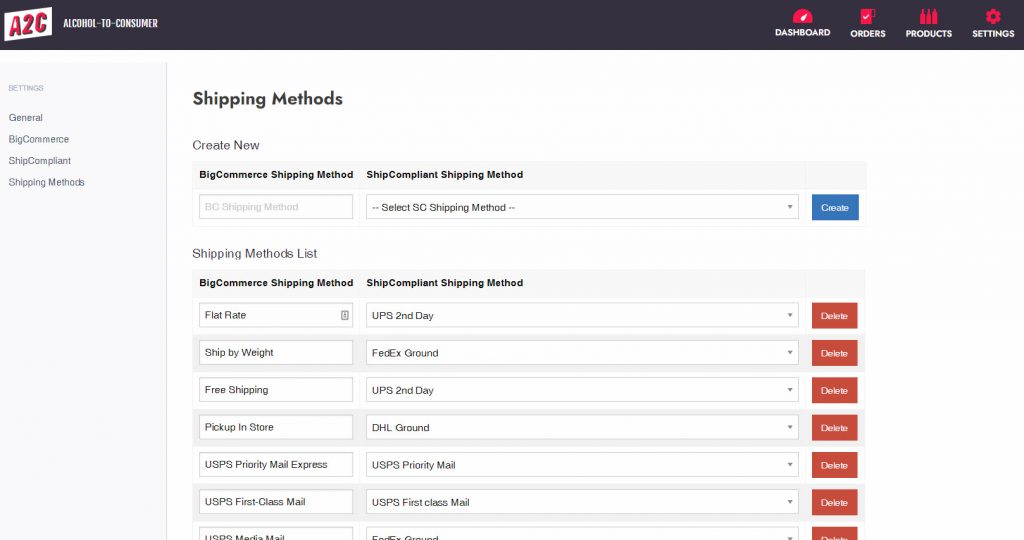
7.) This screen will allow you to map the shipping methods you offer customers on your BigCommerce store to the shipping methods defined within your ShipCompliant account.
BigCommerce Shipping Method is the list of shipping methods customers can see on your site
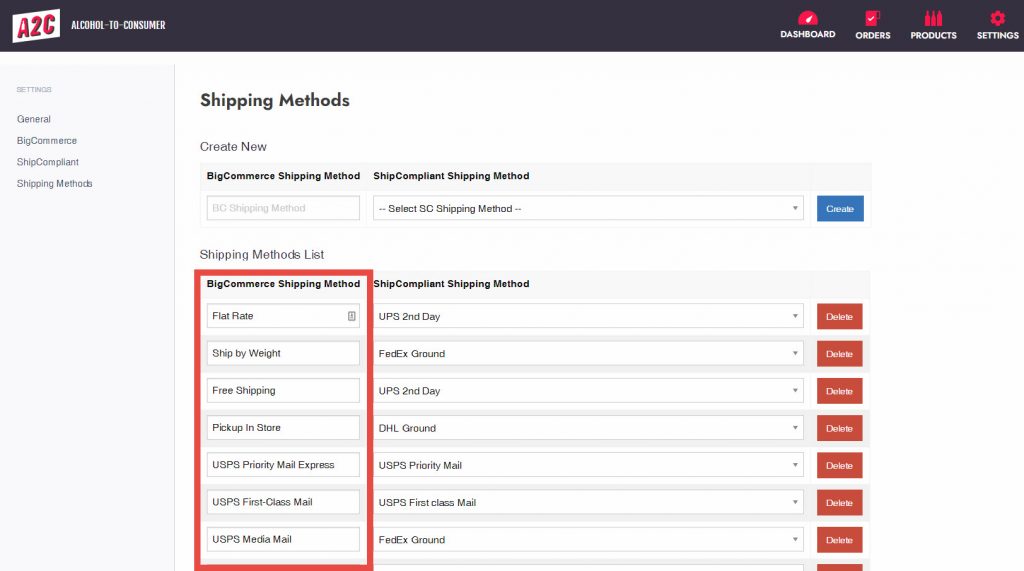
ShipCompliant Shipping Method is the list of shipping methods defined within your ShipCompliant account.
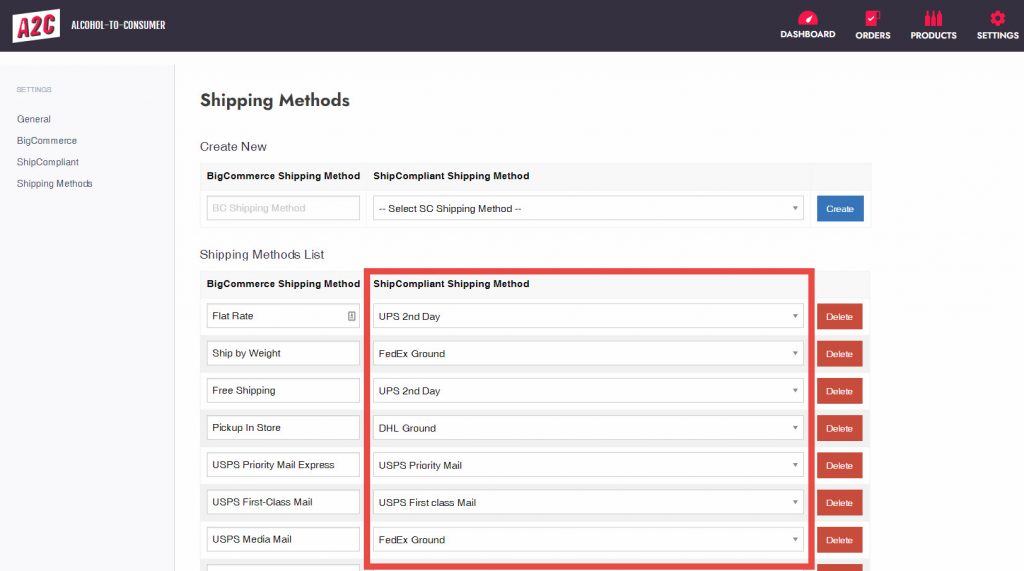
8.) Using the drop down menu, you can change what shipping method is used in ShipCompliant for a given BigCommerce shipping method.
In this example, if the customer selects Flat Rate shipping during checkout, ShipCompliant would then ship the order via UPS 2nd Day
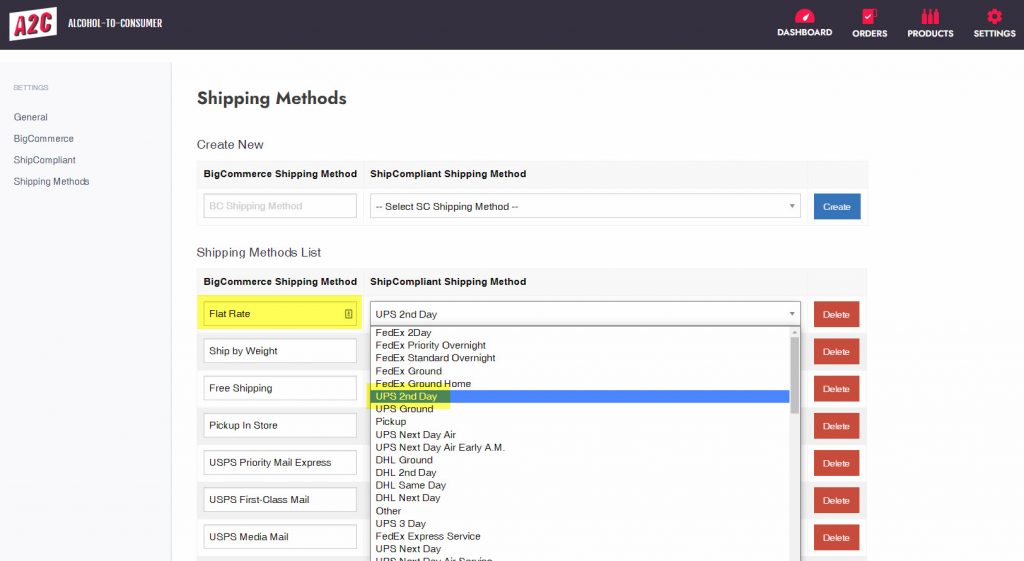
9.) To map a new shipping method, under Create New, type in the name of the new shipping method under BigCommerce Shipping Method, and use the drop down menu to select the corresponding ShipCompliant Shipping Method
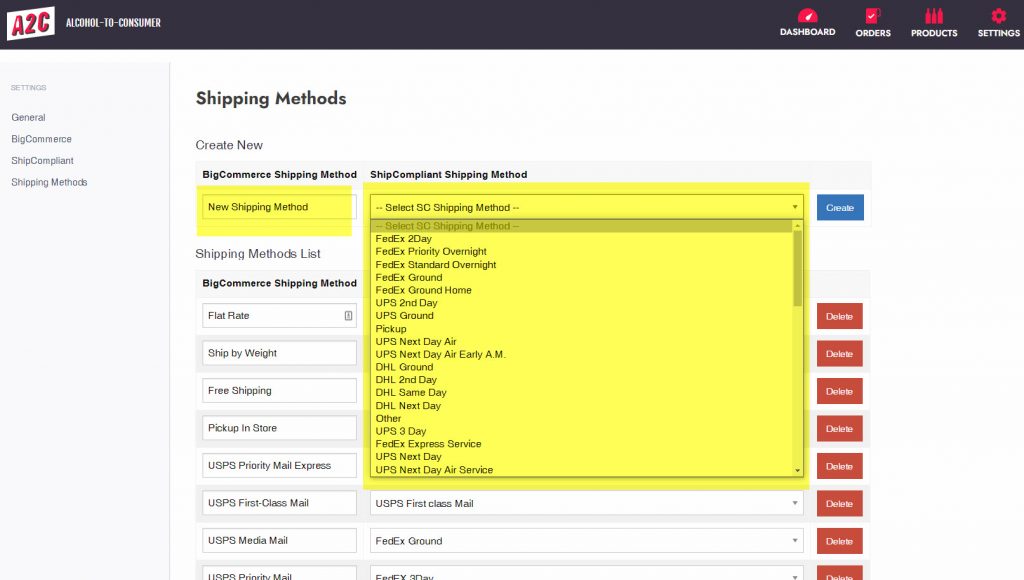
10.) To remove a shipping method, click the red Delete button to the right of the mapped combination
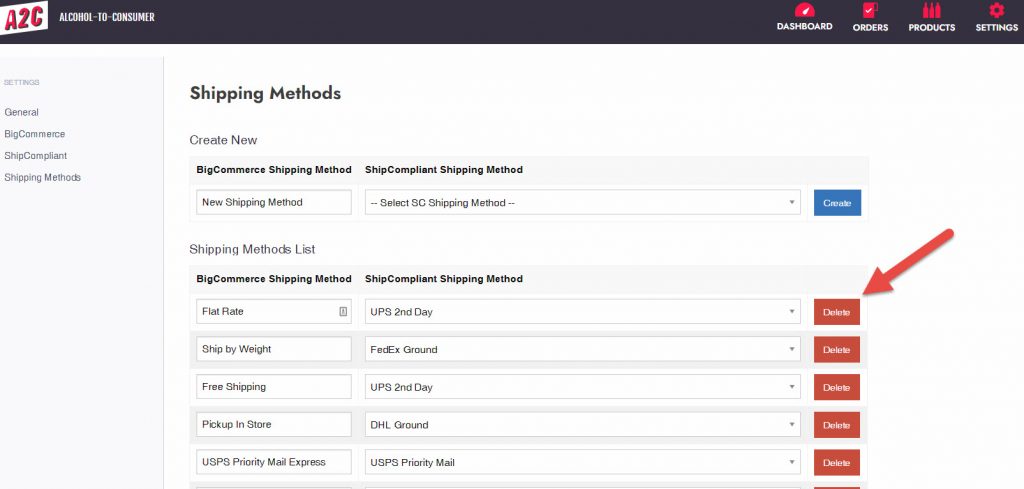
11.) When done making your changes, click the green Save button